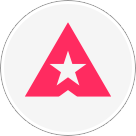If you're having IT issues, check out these tips!
Simple solutions to fix basic computer problems
Read these tips to help stop losing your head over IT issues!
© Shutterstock
If you're tearing your hair out over simple computer issues then look no further: here is your solution! There are some really easy ways to solve basic computer problems, and we've brought them together in this gallery to help set you back on your way again.
If you're having IT issues, check out these tips!
If you're having IT issues, check out these tips!
RECOMMENDED FOR YOU
MOST READ